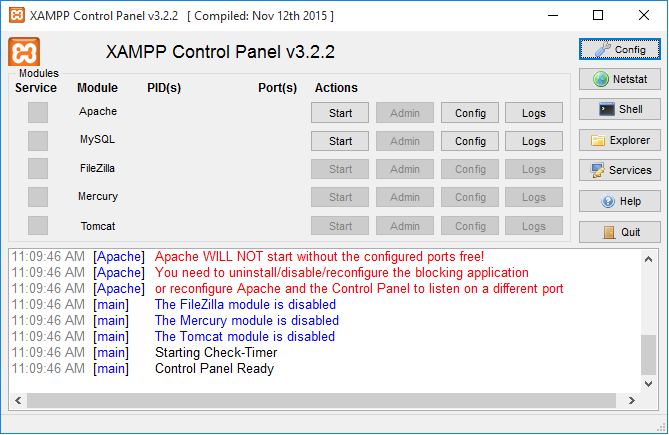How to Install XAMPP Server on Windows Operating System
XAMPP server is the most popular PHP development environment. XAMPP server stands for cross-platform, Apache, MySQL, PHP and Perl. It is a simple and lightweight solution that allows you to create a local web server.
1. Downloading XAMPP Server
First download the installer file for the latest version of XAMPP Server, and save the file to your computer.
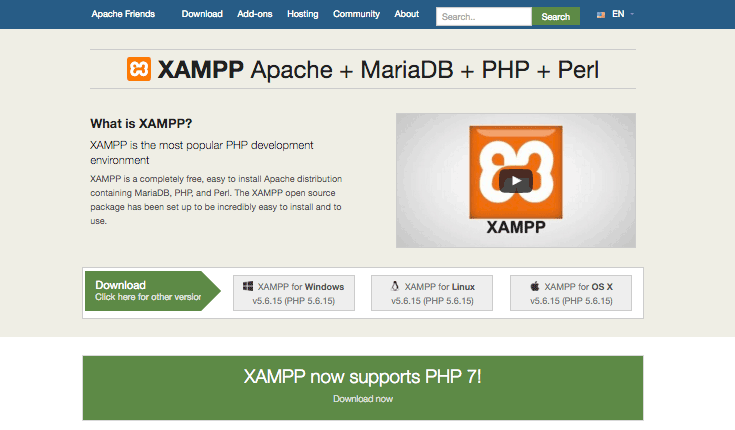
2. Installing XAMPP Server
To start the installation process, open the folder where you saved the file, and double-click the installer file then click Next button.
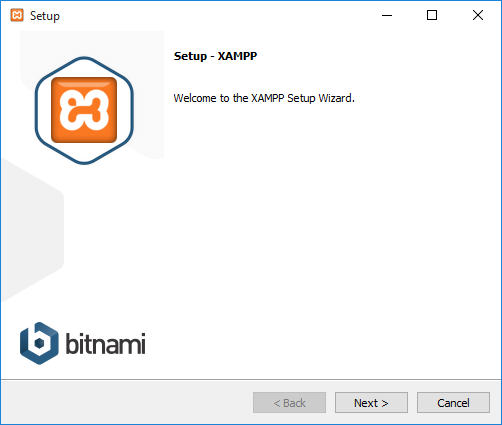
Accept the default settings.Choose the components if you want to install. then Click Next button
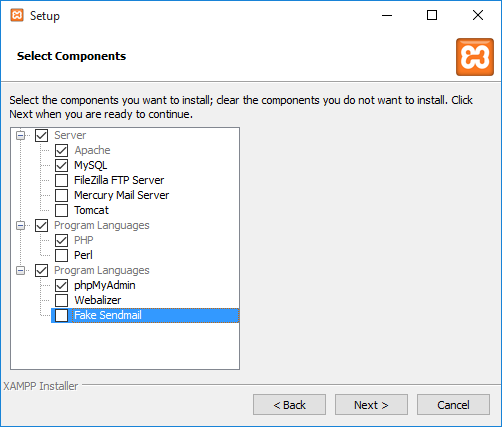
Next, choose the folder where you install XAMPP on your computer.then click Next button
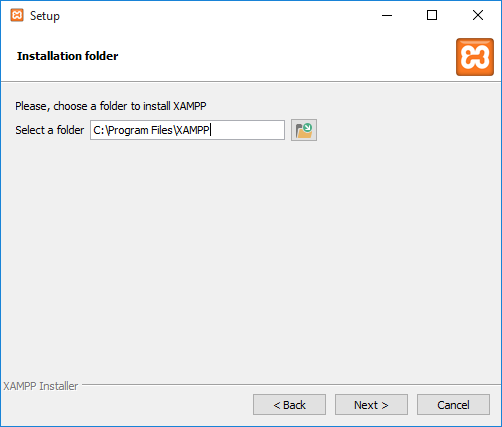
Learn more about Bitnami for XAMPP and click Next button.
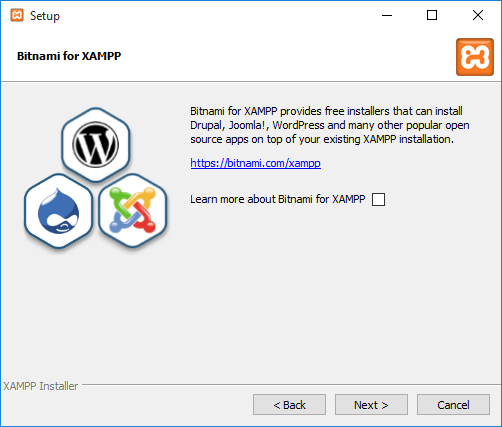
XAMPP server is finally ready to install. Click Next button
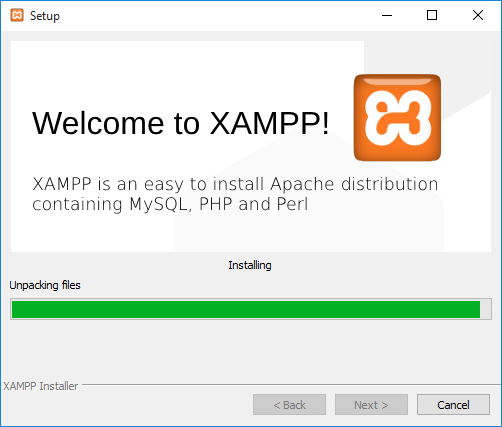
Final wizard will now appear, then click Finish.
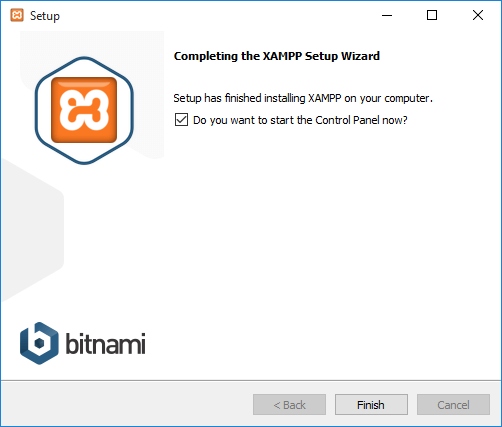
The Control Panel will automatically.Start the Apache and MySQL components. You can also start the other components, if you plan to use them.